Transferring your WhatsApp chats can seem challenging, but it doesn’t have to be. With the right guidance, WhatsApp chat transfer can be a hassle-free experience. Whether you’re upgrading to a new phone or switching devices, this guide will help you move your messages smoothly. We’ll cover step-by-step instructions for both Android and iOS devices, ensuring you never lose a precious conversation. Let’s simplify the process so you can stay connected without any stress.
1. WhatsApp Chat Transfer on Android
Transferring your WhatsApp chats from one Android phone to another is a simple process using WhatsApp’s Chat Transfer feature. This method allows you to move your full chat and media history seamlessly. You can transfer all your personal messages, photos, videos, and documents, but note that peer-to-peer payment messages and call history cannot be transferred, nor can media received over WhatsApp Channels.
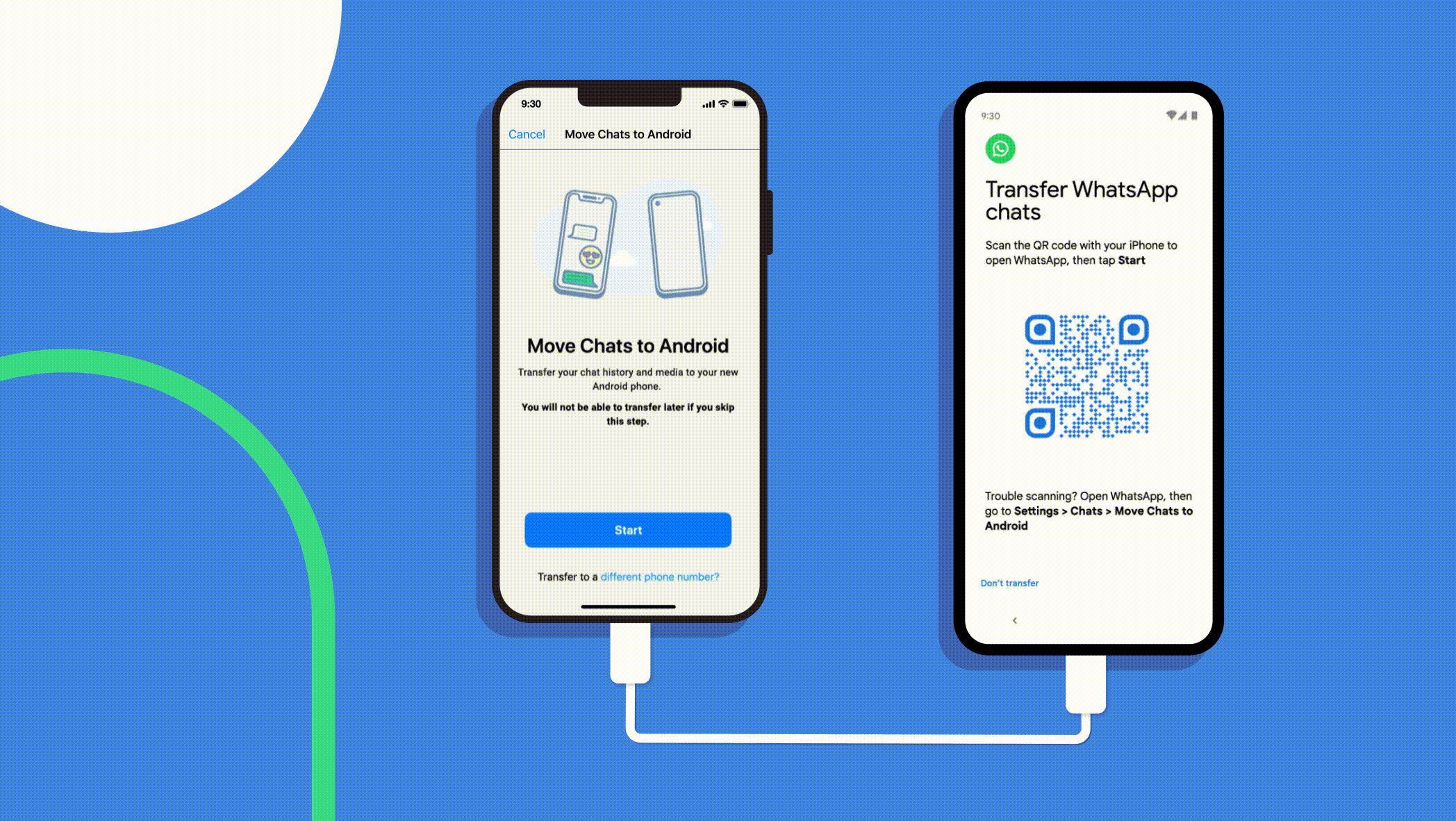
Image credits: google
Preparing for Transfer
What You Need
To ensure a successful transfer, meet the following requirements:
- Both devices must be running Android 6 or above.
- Use the same phone number on your new phone as your old phone.
- Your new phone should not be registered on WhatsApp until you start the migration from your old phone.
- Keep both phones close to each other during the transfer.
- Ensure both phones are connected to a power source to avoid interruptions.
- Wi-Fi must be enabled on both devices; however, they don’t need to be connected to a network.
- Certain device permissions are necessary to initiate the transfer. For devices running Android 12 or below, precise location permissions are required, but WhatsApp does not collect your exact location.
Step-by-Step Guide
Old Phone
- Open WhatsApp on your old phone.
- Tap More Options > Settings > Chats > Transfer chats > Start.
- Accept the requested permissions and prepare to scan the QR code that will appear on your new phone.
New Phone
- Download and open WhatsApp on your new phone.
- Go through the setup process by tapping Accept terms and conditions and then Verify your phone number.
- Tap Start on the prompt to Transfer chat history from old phone.
- Accept the requested permissions; a QR code will be displayed on your new phone.
- On your old phone, scan the QR code shown on your new device.
- Accept the invitation to connect on your new phone, linking it to your old phone.
While your chat history is transferring, a percentage bar will display the progress. Ensure both phones remain unlocked and do not exit WhatsApp during this time. Messaging will be paused until the transfer is complete, and you can cancel the process at any point.
Once the import finishes, tap Done.
Note
If you encounter issues during the transfer, try restarting both phones. Turn them off, wait for 30 seconds, and then turn them back on. Attempt the chat transfer again.
Do not delete any data from your old phone, reset it, or uninstall WhatsApp until you confirm that the data has successfully transferred to your new phone. If the transfer fails or gets stuck, your data will still be safe on your old device. Please note that transferring chats on WhatsApp Business is currently not possible.
2. WhatsApp Chat Transfer on iOS
Transferring your WhatsApp chats from one iPhone to another is a simple and efficient process using WhatsApp’s Chat Transfer feature. This method allows you to move your complete chat history and media seamlessly. You can transfer all personal messages, photos, videos, and documents; however, peer-to-peer payment messages and call history cannot be transferred, nor can media received over WhatsApp Channels.
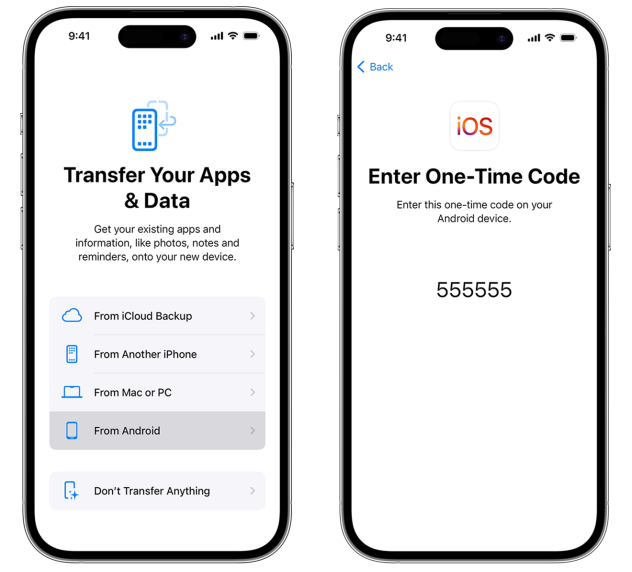
Preparing for Transfer
What You Need
To ensure a successful chat transfer, make sure you have the following:
- The latest iOS version installed on both devices.
- The latest version of WhatsApp downloaded from the App Store.
- The same phone number used on your old iPhone must be active on your new iPhone.
- Your new iPhone should not be registered on WhatsApp until the migration starts on your old iPhone.
- Keep both iPhones close to each other during the transfer.
- Both devices must be connected to a power source to prevent interruptions.
- Wi-Fi must be enabled on both devices and they should be connected to the internet.
- Both devices require local network permissions to complete the transfer.
Step-by-Step Guide
Old iPhone
- Open WhatsApp on your old iPhone.
- Tap Settings > Chats > Transfer Chats to iPhone > Start.
- If prompted, tap Allow to grant access to the camera, as you’ll need to scan the QR code on your new phone.
New iPhone
- Open WhatsApp on your new iPhone.
- Accept the terms and conditions, then verify your phone number.
- Tap Continue on the Transfer chat history to iPhone prompt and accept the local network permissions.
- Use the WhatsApp camera on your old phone to scan the QR code displayed on your new device.
- When prompted, accept local network permissions to complete the setup.
While the chat history is being transferred, a progress bar will indicate how far along the process is. Ensure both phones remain unlocked and close to each other; do not exit WhatsApp during this time. Messaging will be paused until the transfer is finished, and you can cancel the process at any time.
When you see Transfer completed, tap Next. You will then reach the Setup Profile page, where you can enter your name. Finally, the Chats list will appear, displaying all your existing conversations.
What Happens to My Data?
- Transferred data will not go to cloud storage unless you create an iCloud backup.
- WhatsApp cannot access the data you transfer during this process.
- Your old iPhone will retain all data unless you delete WhatsApp or reset the device.
Note
If you experience issues with the chat transfer, try restarting both iPhones. Turn them off, wait 30 seconds, and then turn them back on. After that, attempt the chat transfer again.
Do not delete any data from your old iPhone, reset it, or uninstall WhatsApp until you confirm that the data has successfully transferred to your new device. In case the transfer fails, gets stuck, or you receive an error, your data will still be available on your old iPhone. Please note that transferring chats on WhatsApp Business is currently not possible.
📌Tips: Learn more about How to Transfer Data from Android to iPhone.
3. Tips for a Smooth WhatsApp Chat Transfer
- Use Reliable Wi-Fi Connection: Always use a stable and fast Wi-Fi connection when transferring your chats to avoid interruptions.
- Keep Both Devices Charged: Ensure both devices are charged during the transfer process to prevent any failures due to low battery.
- Contact WhatsApp Support for Additional Help: If you encounter any issues or require further assistance during the chat transfer process, don’t hesitate to reach out to WhatsApp Support. They can provide you with the necessary guidance to ensure a smooth transfer. Here’s how to contact them. You can also visit the WhatsApp Support website for more information and troubleshooting tips.
FAQ’s
Yes, WhatsApp allows users to transfer chats between Android and iOS devices, but the process differs slightly. You will need to follow specific steps for each platform.
While there isn’t a strict limit on the number of chats, large media files can affect the backup size. Ensure you have enough storage space available in your Google Drive or iCloud account for a successful transfer.
Yes, when you restore your WhatsApp chat backup, your media files, including photos and videos, will also be restored along with your messages. However, ensure that the backup includes media files in your settings.
Conclusion
Transferring your WhatsApp chats can be accomplished easily with the right steps. Following these guidelines for WhatsApp chat transfer will ensure a smooth transition, allowing you to stay connected with your friends and family.
Visit zynicon for more blogs like this!